Registering Your Child with a Registration Link (Classic Registraiton)
Create an account for yourself
The first step in the registration process is to create an account for yourself. This is used to sign into Plan.camp, the Alliance Redwoods reservation and registration system.

If you already have an account, select the "Sign In" tab
 Resuming the Registration Process Did you already start the registration process and need to come back later?
Resuming the Registration Process Did you already start the registration process and need to come back later? Complete the form to create an account for yourself
After clicking Sign Up, you will receive an e-mail that contains a link to complete the account creation process.
 The e-mail will be from noreply@redwood.camp if you don't see it at first, be sure to check your junk mail, or add noreply@redwood.camp to your trusted senders list.
The e-mail will be from noreply@redwood.camp if you don't see it at first, be sure to check your junk mail, or add noreply@redwood.camp to your trusted senders list.Click the Confirm Email Address Link in the confirmation e-mail
Choose a username and password, then click Setup Account
Once you have set up your account and signed in select "Register Someone Else" and enter your child's information.

If you don't see the "Register Myself" or "Register Someone Else" options, open your Event Registration link again, and select the "Sign In" tab 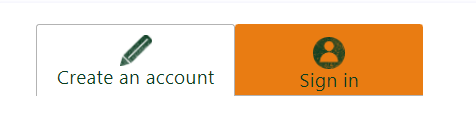
Registration Sections
Proceed through each of the sections providing the requested information.
 Participant
Information
Participant
Information
 Parent/Guardian Information
Parent/Guardian Information
 Emergency
Contact Information
Emergency
Contact Information
 Medical
Form
Medical
Form
 Select
a Package
Select
a Package
 Complete
waiver, or Send Waiver Link
Complete
waiver, or Send Waiver Link
Complete Waiver
Click the "Complete Waiver" button to fill a waiver out for your child. The form will open in a new browser tab. Once you've completed the wiaver, you may continue by clicking "Next".
Send Waiver to Guardian
If you are not the child's parent or guardian, you will be prompted to send a waiver form to the parent or guardian.
 Review
+ Complete Registration
Review
+ Complete Registration
Related Articles
Register Yourself (Classic Interface)
Summary Open a Registration Link Sign up for an account Verify your email address Complete several steps to register each participant Details To register for an event, you will need a registration link from your event planner. It will look something ...Using Chrome Web Browser To Translate Registration Forms to Spanish
Open Google Chrome Web Browser Open the menu by clicking the three dots to the right of the address bar. Then select "Settings" In Settings, open "Advanced Options" by clicking the small arrow. Then click "Languages" Click ...Creating a PLAN.camp Account (Classic UI)
Quick Start: Open plan.camp/cample/signup Enter your account information & click Sign Up! Check your personal email for a confirmation email from noreply@redood.camp The confirmation will give you a link to create a password and log in. Detailed ...Creating an Account to Register for Events at Alliance Redwoods
Signing up for an account is required to register for events at Alliance Redwoods and manage your reservations. To register for an event, you will need a registration link. Registration links are unique private links distributed by the event planner ...Info - Participant List
The Participant List can be accessed from the Home page by clicking on the link for any of your events. See also Exporting a participant List Adding a Participant Guest Count For your next future event, the registered guest count is shown on ...