Info - Participant List
The Participant List can be accessed from the Home page by clicking on the 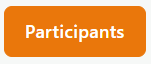 link for any of your events.
link for any of your events.
Guest Count
For your next future event, the registered guest count is shown on the Home page
The information bar on the participant list page has the total number of registered in the info bar after Max
Your guest count is also indicated here at the top of the participant list
Clicking a heading on the participant list will change sort the list by that column.
Check In
A checkbox that can be used to track check-ins on you arrival day
ID
Each participant is assigned a unique registration number that appears here
Waiver Status
Indicates whether Alliance Redwoods has received a liability waiver for this participant. This is shown as "Signed" or "Unsigned"
Registration Status
Completed status appears here, other statuses such as "Incomplete" or "Waiting List" appear on the list under the In-Progress tab
Participant Type
This is an informational field to help categorize your participants. Changes must be saved by clicking the disc icon.
Document Status
You can use this however you like to track whether you've received all the information you require from each of your participants. Changes must be saved by clicking the disc icon.
Actions
Related Articles
How To - Exporting your participant list
Sign in to https://plan.camp Open the Participant List page. This can be done from the home page with the link for the event you're working on Click the Export Participants button to download a spreadsheet of your registered particpants. ...How To - Adding a Participant as an Event Planner
Sign in to https://plan.camp Open the Participant List page. This can be done from the home page with the link for the event you're working on When viewing another section of your event information, clicking in the navigation bar will open the ...How To - Checking Waiver Status
Sign in to https://plan.camp Open the Participant List page. This can be done from the home page with the link for the event you're working on Review the Waiver Status Column in the participant listRegistering Your Child with a Registration Link (Classic Registraiton)
Create an account for yourself The first step in the registration process is to create an account for yourself. This is used to sign into Plan.camp, the Alliance Redwoods reservation and registration system. If you already have an account, select the ...Register Yourself (Classic Interface)
Summary Open a Registration Link Sign up for an account Verify your email address Complete several steps to register each participant Details To register for an event, you will need a registration link from your event planner. It will look something ...
