Register Yourself (Classic Interface)
Summary
- Open a Registration Link
- Sign up for an account
- Verify your email address
- Complete several steps to register each participant
Details
To register for an event, you will need a registration link from your event planner. It will look something like this: https://tinyurl.com/11260GroupName or https://register.plan.camp/r/eventname
After opening the registration link, the first step is to create a plan.camp account for yourself. You will be able to register someone else for the event after signing in.
Complete the Create an account form, and open your e-mail to find the verification e-mail, and click the enclosed link to verify that you're the owner of the email address.
 Don't see the confirmation e-mail? Make sure to check your Junk mail folder. The message will be from noreply@redwood.camp
Don't see the confirmation e-mail? Make sure to check your Junk mail folder. The message will be from noreply@redwood.camp 
If you already haver a PLAN.camp account, open the registration link provided by your event planner, and click the sign in tab 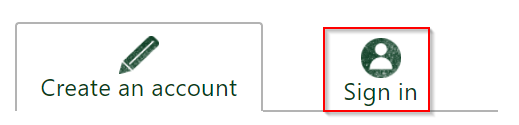
Once you have signed in select "Register Myself"
Registration Sections
Proceed through each of the sections providing the requested information.
 Participant Information
Participant Information
Complete your information and click "Next"
 Select a Package
Select a Package
Select the package that you would like to register for, as well as any Optional Items.
 Complete waiver
Complete waiver
Click the "Complete Waiver" button to fill out your waiver. The form will open in a new browser tab. Once you've completed the waiver, you may continue by clicking "Next".
 Review + Complete Registration
Review + Complete Registration
This section will show a summary of your registration, click "Finish" and you're all done! You will receive a confirmation e-mail once your registration is complete.
Related Articles
Registering Your Child with a Registration Link (Classic Registraiton)
Create an account for yourself The first step in the registration process is to create an account for yourself. This is used to sign into Plan.camp, the Alliance Redwoods reservation and registration system. If you already have an account, select the ...Creating a PLAN.camp Account (Classic UI)
Quick Start: Open plan.camp/cample/signup Enter your account information & click Sign Up! Check your personal email for a confirmation email from noreply@redood.camp The confirmation will give you a link to create a password and log in. Detailed ...Creating an Account to Register for Events at Alliance Redwoods
Signing up for an account is required to register for events at Alliance Redwoods and manage your reservations. To register for an event, you will need a registration link. Registration links are unique private links distributed by the event planner ...Info - Participant List
The Participant List can be accessed from the Home page by clicking on the link for any of your events. See also Exporting a participant List Adding a Participant Guest Count For your next future event, the registered guest count is shown on ...How To - Exporting your participant list
Sign in to https://plan.camp Open the Participant List page. This can be done from the home page with the link for the event you're working on Click the Export Participants button to download a spreadsheet of your registered particpants. ...