How To - Adding a Participant as an Event Planner
- Sign in to https://plan.camp
- Open the Participant List page.
- This can be done from the home page with the
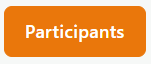 link for the event you're working on
link for the event you're working on
- When viewing another section of your event information, clicking
 in the navigation bar will open the participant list as well.
in the navigation bar will open the participant list as well.
- Click the Add Particpant button to begin the registration form for someone else who will be attending your event.
Related Articles
Info - Participant List
The Participant List can be accessed from the Home page by clicking on the link for any of your events. See also Exporting a participant List Adding a Participant Guest Count For your next future event, the registered guest count is shown on ...
How To - Exporting your participant list
Sign in to https://plan.camp Open the Participant List page. This can be done from the home page with the link for the event you're working on Click the Export Participants button to download a spreadsheet of your registered particpants. ...
Register Yourself (Classic Interface)
Summary Open a Registration Link Sign up for an account Verify your email address Complete several steps to register each participant Details To register for an event, you will need a registration link from your event planner. It will look something ...
How To - Checking Waiver Status
Sign in to https://plan.camp Open the Participant List page. This can be done from the home page with the link for the event you're working on Review the Waiver Status Column in the participant list
Registering Your Child with a Registration Link (Classic Registraiton)
Create an account for yourself The first step in the registration process is to create an account for yourself. This is used to sign into Plan.camp, the Alliance Redwoods reservation and registration system. If you already have an account, select the ...
link for the event you're working on
in the navigation bar will open the participant list as well.